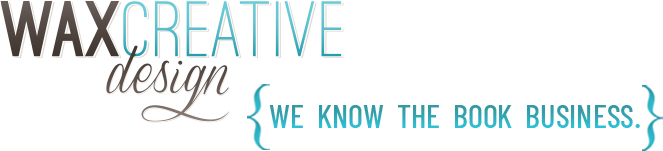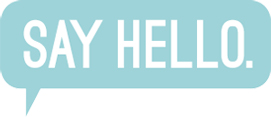Don’t miss out on newsletters from your favorite authors
Keep wanted emails out of spam!
Please recall that most newsletters require a double opt-in to complete the registration process, which means you will be sent an email to confirm your subscription. Check in your spam and junk folders for that confirmation email if you don’t see it in your inbox.
Here are a few ways on several platforms that explain how to keep wanted emails out of your spam folders.
Gmail:
Hover over the sender email address at the top of the email so that a little pop-up appears and then click the icon of the head with a plus-mark. Alternatively, you can set up a filter to never send to spam emails that come from a particular email address or domain. Here are some very detailed instructions on how to set up this type of a filter on Gmail.
Microsoft Outlook desktop program:
While in a message from the email address you never want to send to spam, click the “Junk” button in the Delete section on the ribbon and select “Never Block Sender.”
Outlook.com (hotmail.com, live.com):
You can completely override the spam filter with the “Safe Senders” list. To do so, click the gear menu at the top right corner of the Outlook.com website and then click “Options.” Click the “Safe Senders” option under Junk Email and add the newsletter email address to the list there.

Yahoo! Mail:
Open a message from the email address you never want to send to spam, click the sender email address at the top of the email, mouse over the “…” menu at the bottom of the popup, and click “Add to contacts.” Enter whatever information you want for the contact and click “Save.”
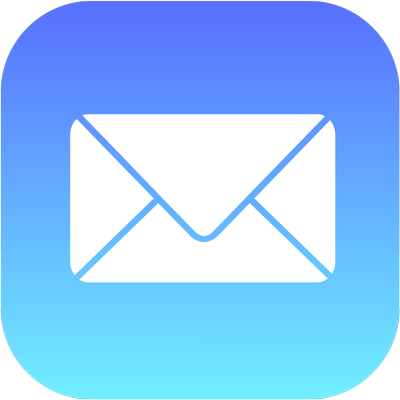
Apple Mail:
On your iPhone or iPad, open the message in the Junk folder, tap the Move to Folder button at the bottom of the screen, then tap Inbox to move the message.
On your Mac, select the message in the Junk folder and click the Junk button in the Mail toolbar. Or just drag the message to the Inbox in the sidebar.
On iCloud.com, click the Junk folder in the sidebar. Select the message, then click Not Junk at the top of the message window. Or just drag the message to the Inbox in the sidebar.
If none of that works, you can also add the newsletter sender address to your contacts and future messages should go through.
If all this fails, please resubscribe and start over. Sometimes that kind of drastic measure sets things straight.